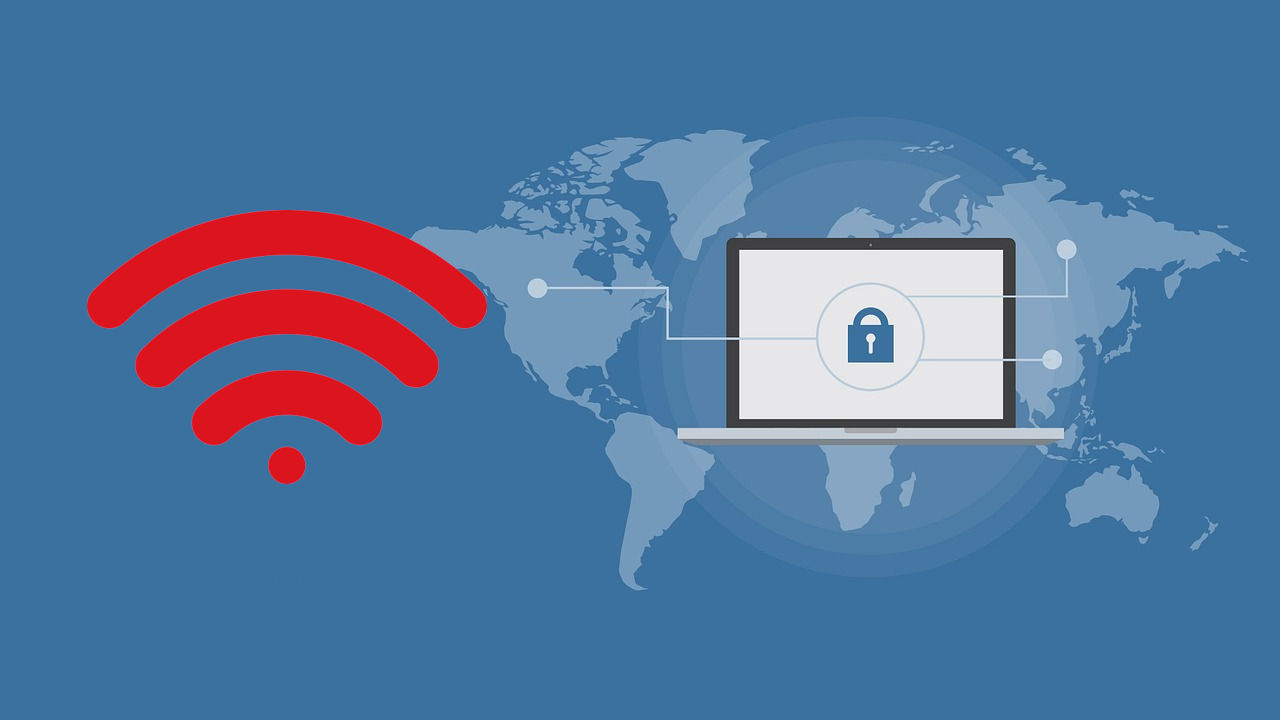What is the Network Security Key and how to find the Network Security Key for Android, Mac, Routers and on Windows.
In this post, I will go over various aspects of network security keys and how to access and use them.
- What is a Network Security Key?
- Different Types of Network Security Key
- How does a Network Security Key Work?
- Where can you find your Network Security Key?
- How to Change your Wi-Fi password on the Router
- What is Network Security Key Mismatch Error and How to Fix It
- How to Keep Your Network Secure
- References
What is a Network Security Key?
A network security key is essentially the password or digital signature used to authenticate a user or device trying to gain access to a particular Wi-Fi network. It’s a critical component of network security, safeguarding the network from unauthorized access.
This key encrypts data transferred over the network, ensuring that only authorized devices can access and interpret it. It plays a vital role in maintaining the privacy and integrity of the data transmitted within the network.
Different Types of Network Security Key
The most common types of network security keys are WEP (Wired Equivalent Privacy), WPA (Wi-Fi Protected Access), and WPA2. Each type offers a different level of security and is compatible with various devices and network setups.
- WEP (Wired Equivalent Privacy): This is the oldest and least secure encryption standard and is prone to vulnerabilities.
- WPA (Wi-Fi Protected Access): A significant improvement over WEP, offering two versions:
- WPA-PSK (Pre-Shared Key): Commonly used in home networks, it offers better security than WEP but can still be vulnerable.
- WPA2-PSK: An upgrade to WPA-PSK, it uses stronger encryption algorithms and is currently the recommended standard for home networks.
- WPA3: The latest and most secure encryption standard, offering improved protection against brute-force attacks and enhanced privacy features.
Use WPA2 or WPA3 as they provide the most robust security features.
Choosing the right type of security key depends on the network’s requirements, the devices used, and the desired level of security.
How does a Network Security Key Work?
When you connect a networked device to a Wi-Fi network, a network security key is provided. This key acts like a secret code that unlocks the secure connection between your device and the router.
- A network security key functions by encrypting the data sent over the Wi-Fi network. This encryption ensures that only devices with the correct key can decrypt and access the data.
- This process of encryption and decryption secures the network against eavesdropping and unauthorized access. It’s like a digital handshake between the device and the network.
- The effectiveness of a network security key largely depends on its complexity and the encryption standard used (like WPA2).
Where can you find your Network Security Key?
How to Find Network Security Key for Windows?
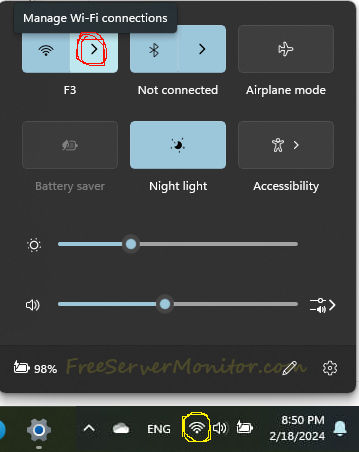
- On the task bar, on the far right, click on the WiFi icon (shown in yellow circle above)
- A pop-up will appear. Click on the right arrow (in red circle in the image above) to expose the connected network.
On the connected network pop-up, click on the “i”, as shown in image above.
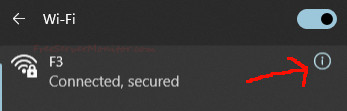
Finally the WiFi network property dialog will open. Click on button next to the View Wi-Fi security key text to find your network key.
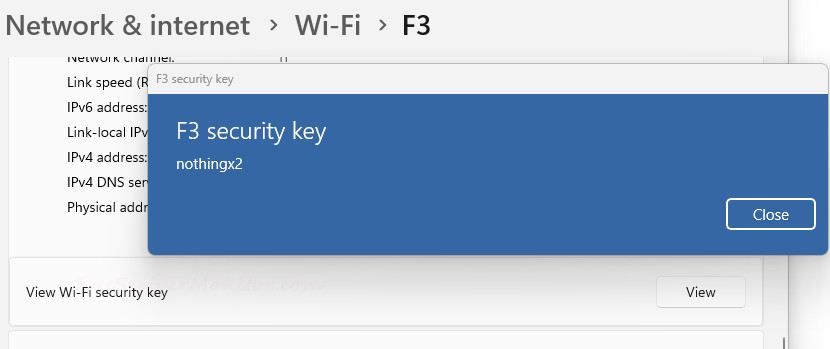
How to Find Network Security Key for Android?
Open Settings and go to WiFI or Connections->WiFi option.
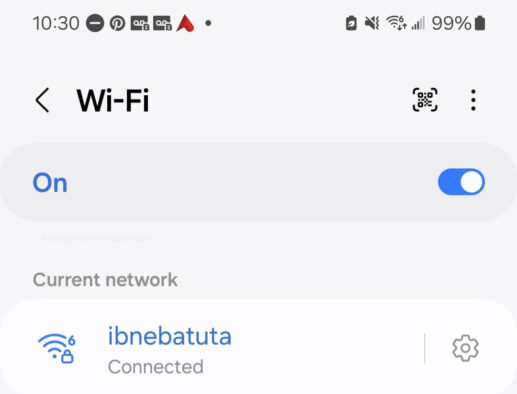
Click on the gear icon next to the network name to view the details. In my case the network name is ibnebatuta, so I click on the gear icon next to it to reveal properties.
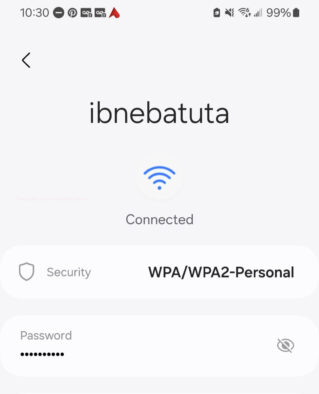
Click on the eye icon to reveal your WiFi network key.
Note that on some versions of Android there is no gear icon. You will have to click on the network name to expose a QR code that you will need to scan to reveal the password. [Check image below]
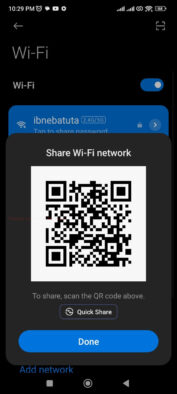
How to Find Network Security Key on iOS
- Open Settings and go to “Wi-Fi.”
- Tap the “i” icon next to the desired network.
- Tap on “Password” and use Face ID or Touch ID to authenticate.
How to Find Network Security Key on MacOS
- Click the Apple icon in the top left corner and select “System Preferences.”
- Go to “Network” and select your Wi-Fi network.
- Click “Advanced” and then the “Wi-Fi” tab.
- Check the box next to “Show Password” to reveal the key.
How to Find Network Security Key on Ubuntu
- Open the Network Manager by searching for it in the Activities menu.
- Select your Wi-Fi network and click on “Properties.”
- Click on the “Wireless” tab and check the box next to “Show password” to reveal the key.
How to Change your Wi-Fi password on the Router
The process for changing it varies depending on your router model and interface. Typically, you can access the router’s web interface by entering its IP address in your web browser and logging in with your router credentials.
On many routers the URL to access Admin is by going to the URL https://192.168.0.1.
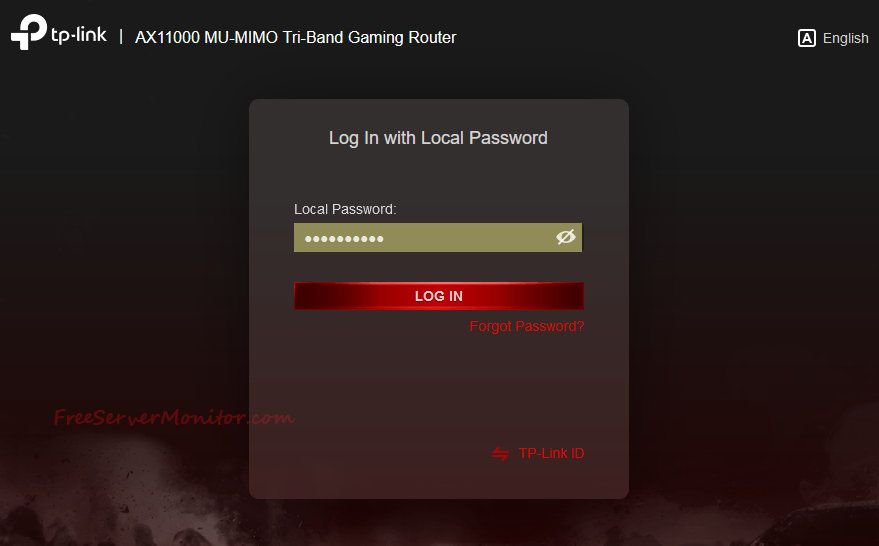
Once logged in, look for the “Wireless” or “Wi-Fi” settings and change the password there. Remember to choose a strong password with a mix of uppercase and lowercase letters, numbers, and symbols.
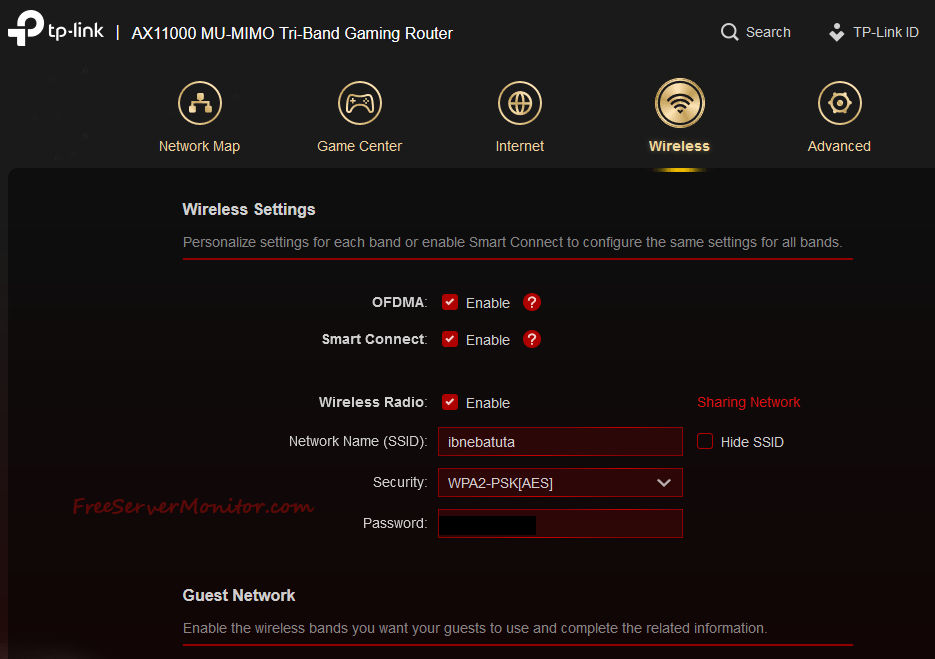
After changing the password, all devices connected to the network will need to enter the new key to reconnect.
It’s crucial to change your Wi-Fi password regularly, especially if you suspect someone unauthorized might know it.
What is Network Security Key Mismatch Error and How to Fix It
A network security key mismatch error occurs when a device attempts to connect to a Wi-Fi network with an incorrect key. It’s a common issue that can be resolved by ensuring the correct key is entered.
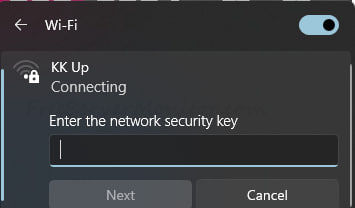
Here are some troubleshooting steps:
- Double-check the password: Ensure you are entering the correct password, paying close attention to uppercase and lowercase letters, numbers, and symbols.
- Reboot your router and device: Sometimes a simple restart can resolve temporary glitches.
- Forget the network and reconnect: On your device, forget the Wi-Fi network and try connecting again, entering the correct password when prompted.
- Check for router firmware updates: Outdated firmware can cause connectivity issues. Update your router to the latest version as per the manufacturer’s instructions.
If the issue persists, restarting the router and the device can help resolve any temporary connectivity issues.
Is the Network Security Key the Same as the Password?
The terms ‘network security key’ and ‘Wi-Fi password’ are often used interchangeably. They both refer to the password used to connect to a wireless network.
While the terminology may vary, the function remains the same – to secure the network and control access.
How to Keep Your Network Secure
- Keeping a network secure involves regular updates to the security key, using strong, complex passwords, and ensuring the router’s firmware is up-to-date.
- Implementing network security protocols like WPA2 or WPA3 and regularly monitoring network activity can also significantly enhance security.
- Educating users about network security practices, like not sharing the Wi-Fi password recklessly, is equally important in maintaining a secure network environment.