Find your own IP address can be used to solve connection problems or discover information leaks. If you have someone else’s IP address, it is also a good way to figure out where they are and find out other information about the connection such as the ISP hosting the networking connection.
Do you need to trace an IP address on a website? Maybe you’re investigating a crime and need to find the person responsible, or maybe you’re just curious about where your traffic is coming from. In any case, tracing an IP address can be a daunting task. This blog post will teach you how to trace an IP address on a Website, and on both Windows and Mac computers. I will also talk about what to do if the identity of the person is hidden behind a proxy server or VPN service. We’ll also provide some tips for staying safe online while tracing IP addresses.
- What is an IP Address and Why Do You Need to Trace It?
- How to Trace an IP Address on a Website
- How to Track IP Address Of An Email Sender
- Tracing IP Address Information for Domain Using WHOIS
- How To Trace an IP Address on Windows Computer?
- What Should You Do If The Person’s Identity is Hidden Behind a Proxy Server or VPN Service?
- Conclusion
What is an IP Address and Why Do You Need to Trace It?
An IP address is a unique identifier for a device on a network. It allows devices to communicate with each other and share data. When you connect to the internet, your device is assigned an IP address. This address can be used to identify your device and your location.
IP addresses are typically assigned by your ISP (internet service provider). However, you can also find your IP address through a number of online tools. Many people find it helpful to trace their IP address for security purposes.
By tracing an IP address, you can find out the location of the device that is using it. This can be helpful if you suspect that someone is trying to hack into your device or steal your personal information. If you’re concerned about your security, it’s worth taking the time to find out what your IP address is and trace it.
How to Trace an IP Address on a Website
When you trace an IP address on a website, you are essentially finding out the geographical location of a device or the server using that specific IP.
There are many free and paid tools available online, and each has its own advantages and disadvantages. Reliablity of the data is most important if you are relying on one of these tools.
On our website you can find your own IP, just by clicking on the menu item WHAT IS MY IP ADDRESS and it will show you your actual public IP address as seen by others on the internet. You can also trace a different IP by using our IP Trace tool. We use the latest data to map IP data to an actual geolocation.

Both of these tools show the IP, geolocation and the ISP hosting the connection. This tool is completely free to use.
How to Track IP Address Of An Email Sender
Email traceability is the ability to track the location of an email sender by their IP address. This is useful for a variety of reasons, such as identifying the sender of a spam email or investigating the source of a phishing scam. There are a few different ways to trace an IP address from an email, and we’ll go over two of the most popular methods below.
The first method is to get the IP address from the Email Header and enter it into our IP Trace tool to find out the details of the IP. Analyzer. Let me show you how you can do this for different email providers like Gmail, Outlook and Yahoo mail.
Tracing Email Sender on Gmail
Open the email message you want to trace the sender’s IP. You will find a 3-dotted line on the right side of the message, click on that and select the Show original menu item.
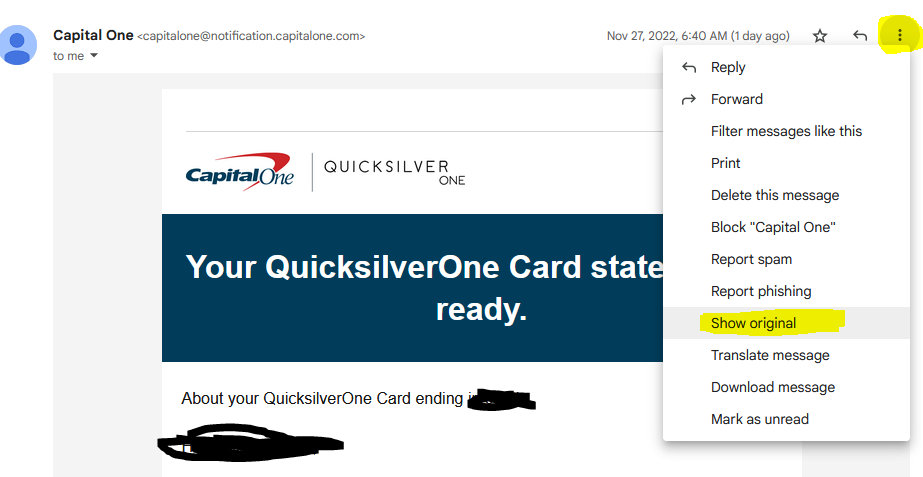
The contents of the message will open in the new tab. The Received header for me is showing the following information.
Received: from mta-83-182.sparkpostmail.com (mta-83-182.sparkpostmail.com. [192.174.83.182])Tracing the IP 192.174.83.182, using our IP Trace tool I find the following information.
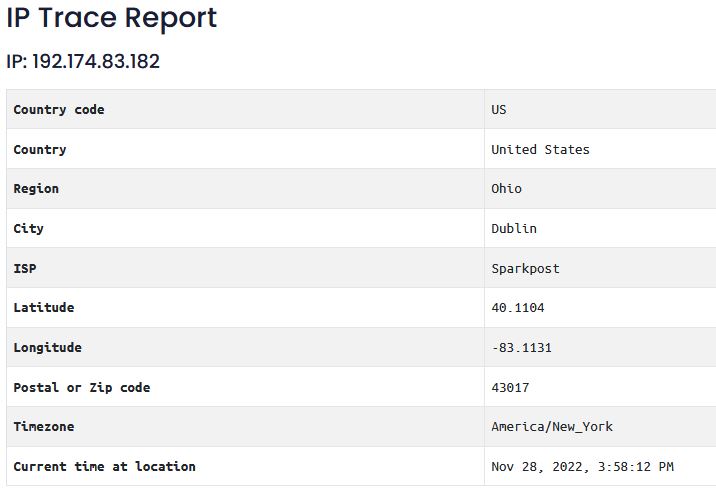
This email sender is in the city of Dublin, OH, and their ISP is Sparkpost.
Trace Email Sender IP for Outlook
Viewing the raw message on Outlook.com is simple. Open your email and on the right click on the … to view the pop up menu. There under select View->View message source menu item.
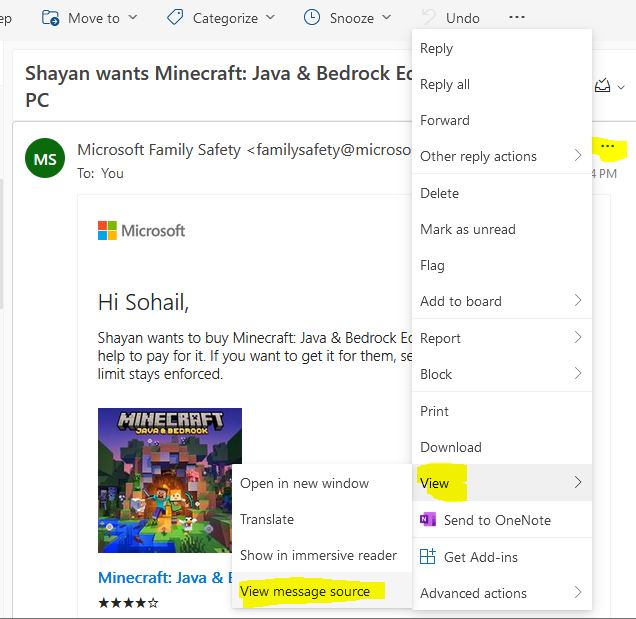
This will popup a window showing the raw message and headers. The following email headers are of interest.
Received-SPF: Pass (protection.outlook.com: domain of microsoft.com designates
20.63.210.194 as permitted sender) receiver=protection.outlook.com;
client-ip=20.63.210.194; helo=smtpi.msn.com; pr=C
Received: from smtpi.msn.com (20.63.210.194) by
AM7EUR06FT043.mail.protection.outlook.com (10.233.254.89) with Microsoft SMTP
Server (version=TLS1_2, cipher=TLS_ECDHE_RSA_WITH_AES_256_GCM_SHA384) id
15.20.5353.14 via Frontend Transport; Tue, 21 Jun 2022 04:34:40 +0000Looking at the data above I find the IP 20.63.210.194 from where the message originated. Putting that information in IP Trace tool I get the following information.

Microsoft is sending these family safety emails from Osaka, Japan.
Trace Email Sender IP for Yahoo
This morning I received an unsolicited (spam) message on my Yahoo email box. To find out who is sending this information I scrolled all the way down to the end of the message and clicked on the popup menu view raw message.
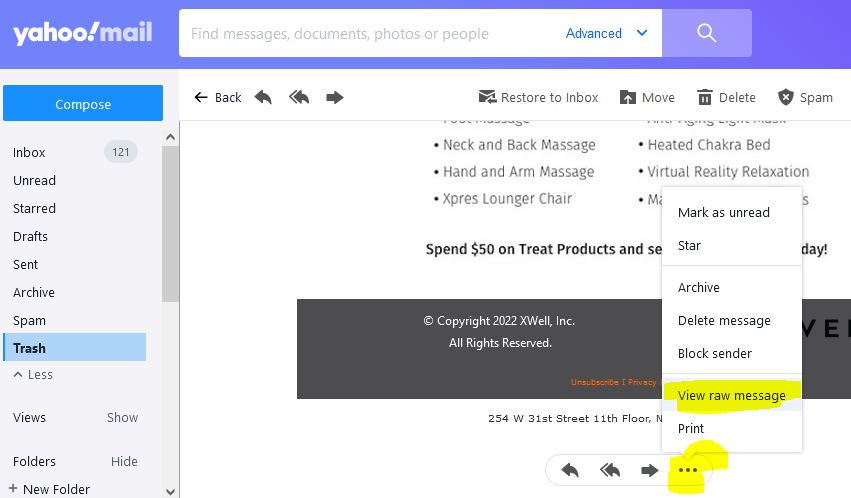
This opened the raw contents of the email in a new tab for me.
At the top of the message are two important headers, Received and X-Originating-IP providing the IP of the sender. (below are the actual headers from the message above)
Received: from 10.223.248.247 by atlas313.free.mail.ne1.yahoo.com pod-id NONE with HTTPS; Mon, 28 Nov 2022 14:05:55 +0000
X-Originating-Ip: [212.1.219.93]I put the above IP 212.1.219.93 and got the following information.
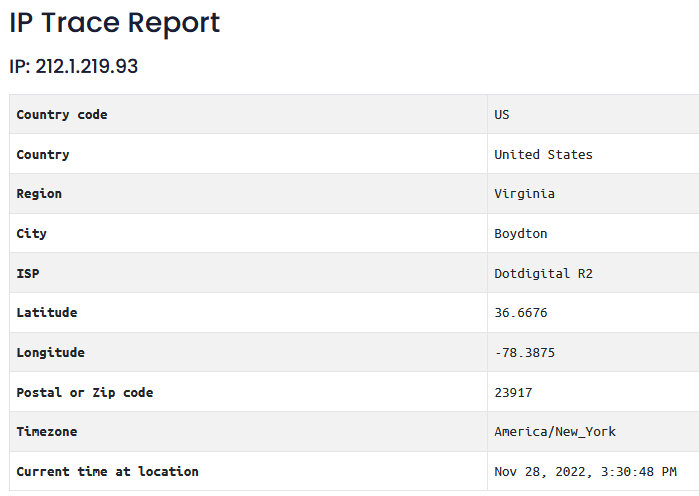
As You can see I found that the originating IP is in Boydton, VA. And their ISP provider is Dotdigital R2.
Tracing IP Address Information for Domain Using WHOIS
Another method to trace an IP address is to use either a DNS lookup tool or a WHOIS lookup tool, and both are available on our website.
Using DNS info you can find out all the IPs they have listed and then trace any of the IP to find location information.
Basically, WHOIS is a directory that maintains contact information for registered domain names. By looking up an email sender’s domain name or if you just want to know the location of any hosted domain first view their WHOIS record and see their IP address listed. From the provided information select the IP you want to trace and using an IP Tracing tool, you can find out the actual geolocation.
In my example below, I want to look at Microsoft.com and find their WHOIS info.
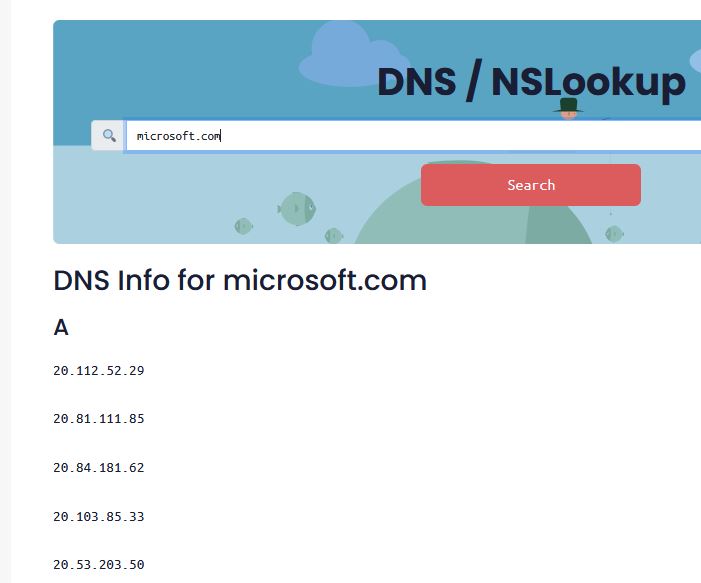
For any of these IPs, I can use the IP Trace tool to find the actual server location.
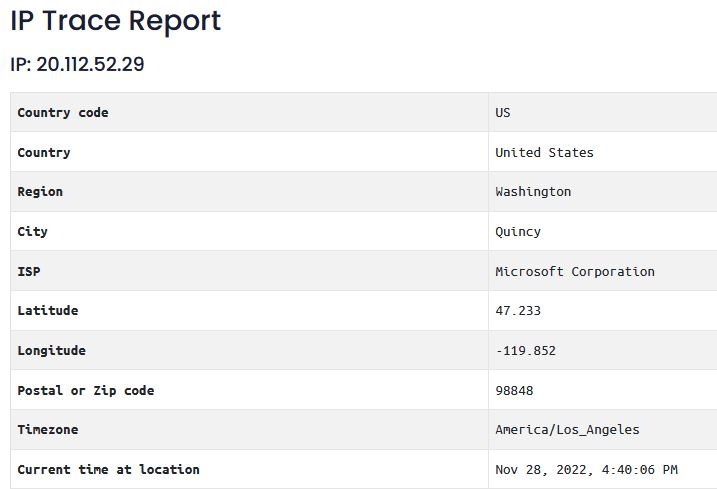
How To Trace an IP Address on Windows Computer?
Windows computers have built in utilities like ipconfig, dnslookup and tracert to help you track or trace IP data from command line. This data is stored in files like hosts or in temporary data stores like a cache in memory.
I will go through two examples in this section to show you how you can trace an IP using these command line tools
View My Local IP Information using Command Line
- Open the Command Prompt. This can be done by pressing the
Windows key + R, then typing cmd and pressing Enter. - Type
ipconfigand press Enter. This will display a list of all the IP addresses that are being used by your computer. - Look for the IP address that you want to trace in the list of results. The corresponding entry will show the name or address of the website that is associated with that IP address.
The command IPCONFIG shows your local IP address. Type the following in the command window.
C:\> ipconfigI get a whole lot of info. But I am focusing on the Wirless LAN section as my computer is connected over the network.
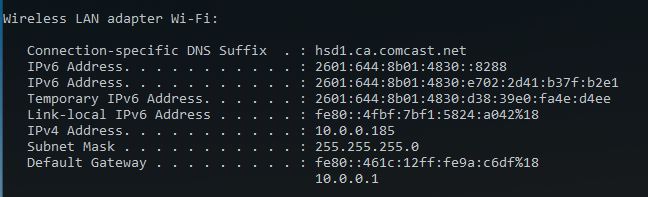
My IP is 10.0.0.185.
Now if I wanted to trace it, although it serves no real purpose as it is my local machine, I type tracert on the command prompt and will get the following.
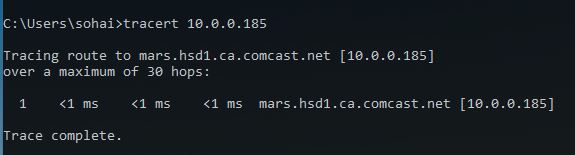
The first thing this command does is convert the IP to a host name. In my case it is showing that host info for mars.hsd1.ca.comcast.net is being traced.
Then the actual trace line show that hope 1 is all that is needed to get to my host. (I told you this is not going to be very interesting result.)
Below, let’s make our tracert example interesting.
Tracing Another Domain or Host IP
Now I am going to show you how to trace an IP for a domain. This will be a step process. First I will look up an IP and then I will trace the hops required to get to that IP.
Let’s do a lookup for google.com.
Open a command prompt using Windows key + R, or if you already have it open they the following series of command.
nslookup: Find IP for a host or domaintracert: Trace route to the IP
For me this looks as shown in image below.
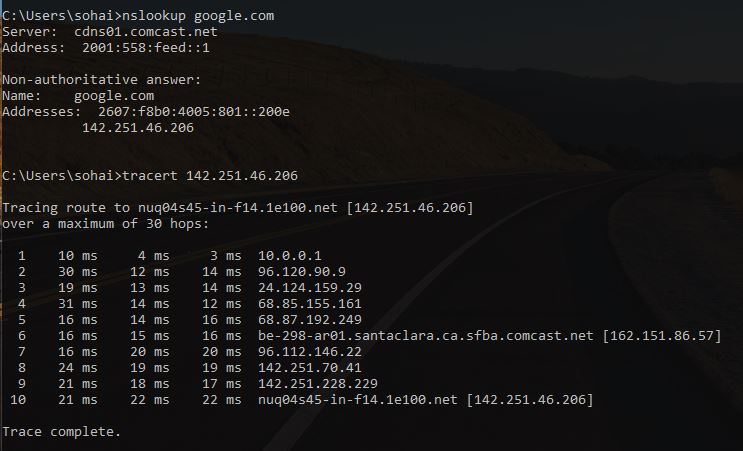
Using the nslookup command I found the IP, which for me was 142.251.46.206 (or if interested in IP V6 it is 2607:f8b0:4005:801::200e).
Using the IP V4 number is used tracert to find that it takes 10 hops for my computer to reach a host serving Google.com domain.
What Should You Do If The Person’s Identity is Hidden Behind a Proxy Server or VPN Service?
If you’re trying to identify someone and all you have is their IP address, things can get tricky. If that IP address is coming from a proxy server or VPN service, it can be even harder to track down the person’s true identity. However, there are a few steps you can take to try and ip trace behind proxy servers and VPNs.
First, check to see if the IP address is listed as a proxy or VPN service. Most of our IP tools like What is my IP address and IP trace will show if an IP is a Proxy or a VPN. A lot of time this level of info will be it as it is very difficult to find out exactly who is behind the Proxy server.
If you’re trying to identify someone online, remember that it can be tough to do so if the IP is behind a Proxy or VPN whose whole purpose is to anonymize a user on the internet. This is why I highly recommend that people get a VPN service to connect to the internet. This protects you online and makes it difficult for other to steals your IP or find out your location.
Check out my recommendations for a VPN Service Provider.
Conclusion
IP addresses are like fingerprints–each one is unique and can be traced back to the computer or device it belongs to. If you want to find out more information about an IP address, such as the person’s location or identity, you can use our IP Trace tool. In this blog post, I have outlined how to trace an IP address on both Windows and Mac computers as well as what to do if the person’s identity is hidden behind a proxy server or VPN service. I hope these tips will help you stay safe online and protect your privacy. How do you stay anonymous on the internet? Let us know in the comments below!